Powered By Olvy
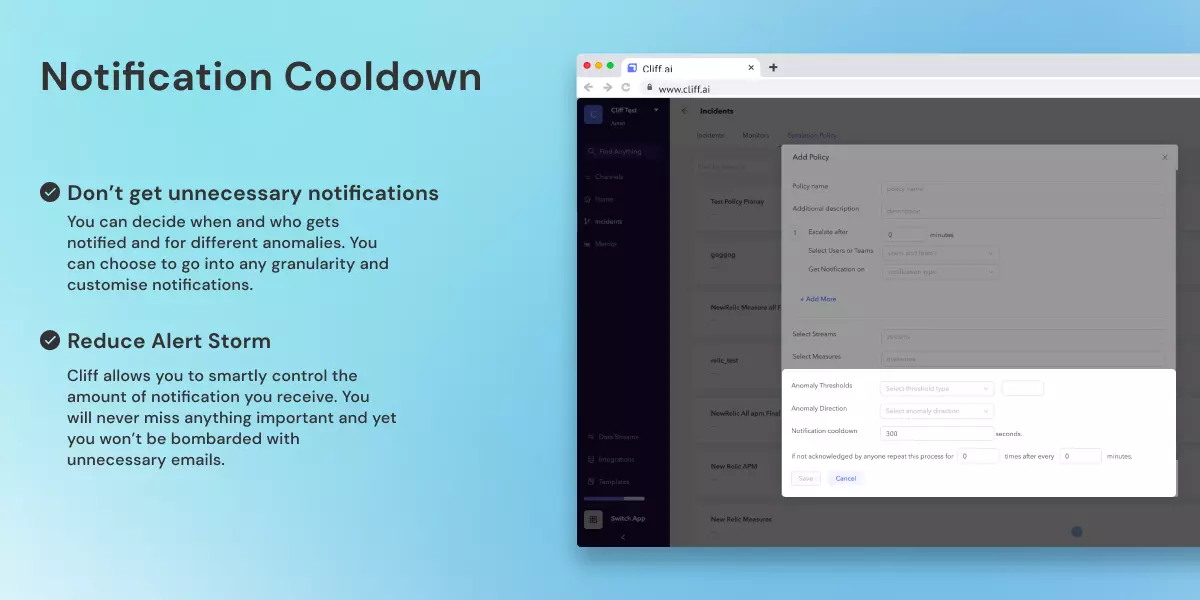
Notification Cooldown
Who receives the notifications?
What are the alerts for?
When does one receive them?
These are the questions we tackled this week and we are so, so happy to release the answers to the questions
Control what you want to monitor
If you head over to the Incidents page and select the Monitors tab, you can control the exact combination of dimensions that you want to monitor.

Here, we have selected the measure = Impressions and max_ad_unit = Woodoku_Android_Fullscreen. This will ensure Cliff creates incidents only if there’s an anomaly in the selected data.
Grouping incidents based on correlations
With this release, Cliff not only detects anomalies but also creates a knowledge graph by understanding correlations in your data. This allows for intelligent incident grouping based on the correlation. We go further ahead and make sure you don’t get notified repeatedly for related incidents.

Don’t get unnecessary notifications
Click on the Escalation Policies tab and you can decide when and who gets notified and for different anomalies. You can choose to go into any granularity and customize notifications.
You can also cool down the notification for a period of time. If you set it for an hour, you will not be notified repeatedly for related anomalies. Although, you’ll still get a notification in case there’s an unrelated anomaly.
Reduce Alert Storm
Cliff allows you to smartly control the number of notifications you receive. You will never miss anything important and yet you won’t be bombarded with unnecessary emails.